In Django, db.sqlite3 is the default SQLite database file that is created when you initiate a new Django project. SQLite is a lightweight, serverless, self-contained, and transactional SQL database engine.
When you start a new Django project, by default, it comes configured to use SQLite as its database backend. SQLite is suitable for development and small-scale applications, as it's lightweight and doesn't require a separate database server process.
A default default db.sqlite3 databse configuration would look something like this in your Django settings.py file.
DATABASES = {
'default': {
'ENGINE': 'django.db.backends.sqlite3',
'NAME': os.path.join(BASE_DIR, 'db.sqlite3'),
}
}
db.sqlite3 is an integral part of Django projects, particularly during development, and it represents the SQLite database that your Django project uses by default.
Reasons to view database schemas
Viewing the schema that Django created in the db.sqlite3 database can be beneficial especially when you want to understand the database structure, debug and troubleshoot, check migration status, manipulate database manually, integrate with external tools and document your database.
Common steps to access and view the database schema
The common approaches to access and view the database schema are via the command line or by using a GUI database client browser.
Using command-line client
Navigate to the folder where your database is
And run the command below:
python manage.py dbshell
To access sqlite3 command-line client as shown below:

Then, run the command below:
.table
Or run the command below:
.tables
or run
.schema
depending on what you want. Instead of invoking sqlite3 directly you could do
To show all the tables in SQLite as shown below:

Then, run the command below:
.schema --indent store_product
To show the schema of "store_product" table as shown below:

If you are working with a legacy database you can generate Django models for that using the
python manage.py inspectdb
Using GUI database client
A much easier way to access the database schema would be through a GUI database client
A popular GUI database browser client is DB Browser
DB Browser
DB Browser for SQLite is a free tool (Open Source) that lets you create, edit, and manage SQLite databases easily. Whether you're a developer or a regular user, it simplifies tasks like creating, searching, and modifying databases. You don't need to know complex SQL statements because it has a user-friendly interface similar to a spreadsheet. You can download it for your operating system from here.
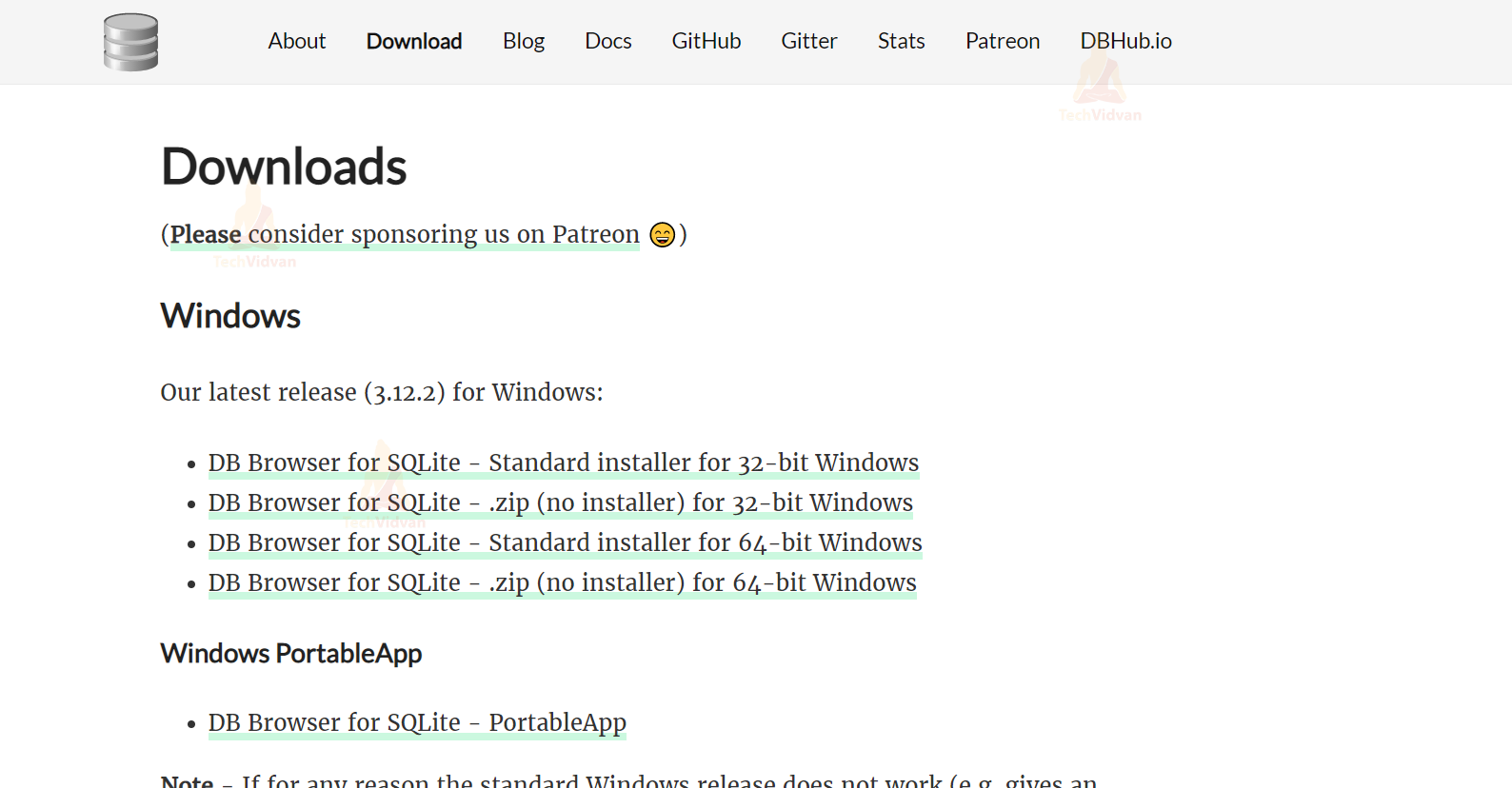
Other GUI database browser client, DBeaver, Navicat & SQLyog
DBeaver
DBeaver is a free, multi-platform database tool that supports various database management systems such as MySQL, PostgreSQL, SQLite, Oracle, and many others. It offers a user-friendly interface with features like SQL editor, schema navigation, data browsing, and SQL execution.
Navicat
Navicat is a powerful database management tool that supports a wide range of databases including MySQL, PostgreSQL, SQLite, SQL Server, and Oracle. It offers features like data manipulation, data modeling, database design, and data synchronization. Navicat provides a visually appealing interface with a lot of customization options.
SQLyog
SQLyog is a MySQL and MariaDB database management tool that provides a rich set of features for database administrators and developers. It offers features like schema and data synchronization, database backup, query profiling, and SSH tunneling. SQLyog has an intuitive interface with a customizable workspace.
References & Additional Resources
-
Official Django documentation https://docs.djangoproject.com/en/5.0/ref/django-admin/#django-admin-inspectdb
-
TechVidVan Django Database: How to Connect SQLite Database with Django Project
-
StackOverflow question and answers: How to view database and schema of django sqlite3 db
GlenH - Feb 7, 2024gghayoge at gmail.com
